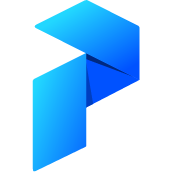# Deploying to a single node
Prefect Server can be deployed on a single node using docker-compose.
The easiest way accomplish this is to use the built-in command in the Prefect CLI.
Note that this requires both docker-compose >= 1.18.0 and docker to be installed.
By default, Prefect is configured to use Prefect Cloud as the backend. To use Prefect Server as the backend, run the following Prefect CLI command to configure Prefect for local orchestration:
$ prefect backend server
Now you can start the server using the command:
$ prefect server start
Changes in Prefect 0.15.5
To start Prefect Server on a remote compute instance (such as AWS, GCP, ...), make sure to add the --expose flag, which ensures that the Server and UI listen to all interfaces. Under the hood, this flag changes the host IP to "0.0.0.0" instead of using the default localhost.
$ prefect server start --expose
This flag was introduced in 0.15.5 - if you use an older version of Prefect, you should skip it.
Note that this command may take a bit to complete, as the various docker images are pulled. Once running, you should see some "Prefect Server" ASCII art along with the logs output from each service, and the UI should be available at http://localhost:8080.
Installing Docker
We recommend installing Docker Desktop following their instructions then installing docker-compose with pip install docker-compose.
Just show me the config
prefect server start templates a basic docker-compose file to conform to the options you pass. Sometimes, you just want to generate this file then manage running it yourself (or make further customizations). We provide a prefect server config command that takes all the same settings as prefect server start and prints the file to stdout. Try piping it to a file prefect server config > docker-compose.yaml.
# UI configuration
By default the UI will attempt to communicate with the Apollo endpoint at http://localhost:4200/graphql. If users should access Apollo at a different location (e.g. if you're running Prefect Server behind a proxy), you'll need to configure the UI to look at a different URL.
You can set this directly from the browser. First click the ? icon in the nav bar to access the help menu and then click Getting Started. In the Connecting your Infrastructure block, select the Prefect Server tab. Then you'll see this configuration option under Connect the UI:

...or by setting apollo_url in ~/.prefect/config.toml on whatever machine you're running Prefect Server:
[server]
[server.ui]
apollo_url="http://localhost:4200/graphql"
Note: The second method will change the default Apollo endpoint but can still be overridden by the UI setting.
# Virtual Machine
If you are running prefect server on a virtual machine (VM), you may need to
configure the UI Endpoint Setting (apollo_url) just like you would in a server deploy.
For example, if you access the UI at
http://IP_OF_VIRTUAL_MACHINE:8080,
you can open the Network tab of your browser's developer console and you will see
that by default the UI makes requests to
http://localhost:4200/graphql
If those requests are failing, simply configure the UI Endpoint Setting
(apollo_url) to point to
http://IP_OF_VIRTUAL_MACHINE/graphql:4200
# Vagrant
If you are a running Prefect server inside a VM using vagrant,
the easiest way to get the UI working is to simply forward ports 8080 and 4200
from the host to the guest. That way the default UI Endpoint Setting
(apollo_url) will work fine.
Add this to your Vagrantfile:
config.vm.network "forwarded_port", guest: 4200, host: 4200
config.vm.network "forwarded_port", guest: 8080, host: 8080
You don't need to host the UI yourself!
Because the UI is code that runs in your browser, you can reuse Prefect Cloud's hosted UI for local purposes!
To achieve this:
- sign up for a free account
- login; if you click the status indicator to the right of the nav-bar, the UI will switch the endpoint that it talks to
- you can further configure the location of this endpoint on the Home page
# Database persistence and migrations
If you want Prefect Server to persist data across restarts, then you'll want to run the Postgres service
using a mounted volume. When running the server with the prefect server start command there are two
options you can set to automatically use of a volume for Postgres:
--use-volume: enable the use of a volume for the Postgres database--volume-path: a path to use for the volume, defaults to~/.prefect/pg_dataif not provided
Every time you run the prefect server start command a set of alembic migrations are automatically
applied against the database to ensure the schema is consistent. To run the migrations directly please
see the documentation on prefect server migrations.
# External Postgres instance
You can also configure Prefect Server to use an external Postgres instance.
The simplest way to specify an external Postgres instance is passing in a command line argument:
$ prefect server start --postgres-url postgres://<username>:<password>@hostname:<port>/<dbname>
You can also configure the database url in ~/.prefect/config.toml on whatever machine you're running Prefect Server:
[server.database]
connection_url = "postgres://<username>:<password>@hostname:<port>/<dbname>"
And then run prefect server start --external-postgres.
Using either method, the connection url will be passed directly to Hasura. For more information and troubleshooting, see the docs.
Please note a set of alembic migrations are automatically applied against the external database on start.
# How to upgrade your server instance
When new versions of the server are released you will want to upgrade in order to stay on top of fixes, enhancements, and new features. When running the server in containers using Docker compose an upgrade should be as simple as stopping the instance, installing the most recent version of prefect, and then starting the server again. Note that you'll want to be using a persistent volume for Postgres to ensure that your metadata is not lost between restarts.
Due to the current implementation of the single node deployment for server this will result in a small window of downtime. If high availability is important for your instance it is encouraged that you inquire about a community maintained deployment method or sign up for a free developer account at Prefect Cloud.