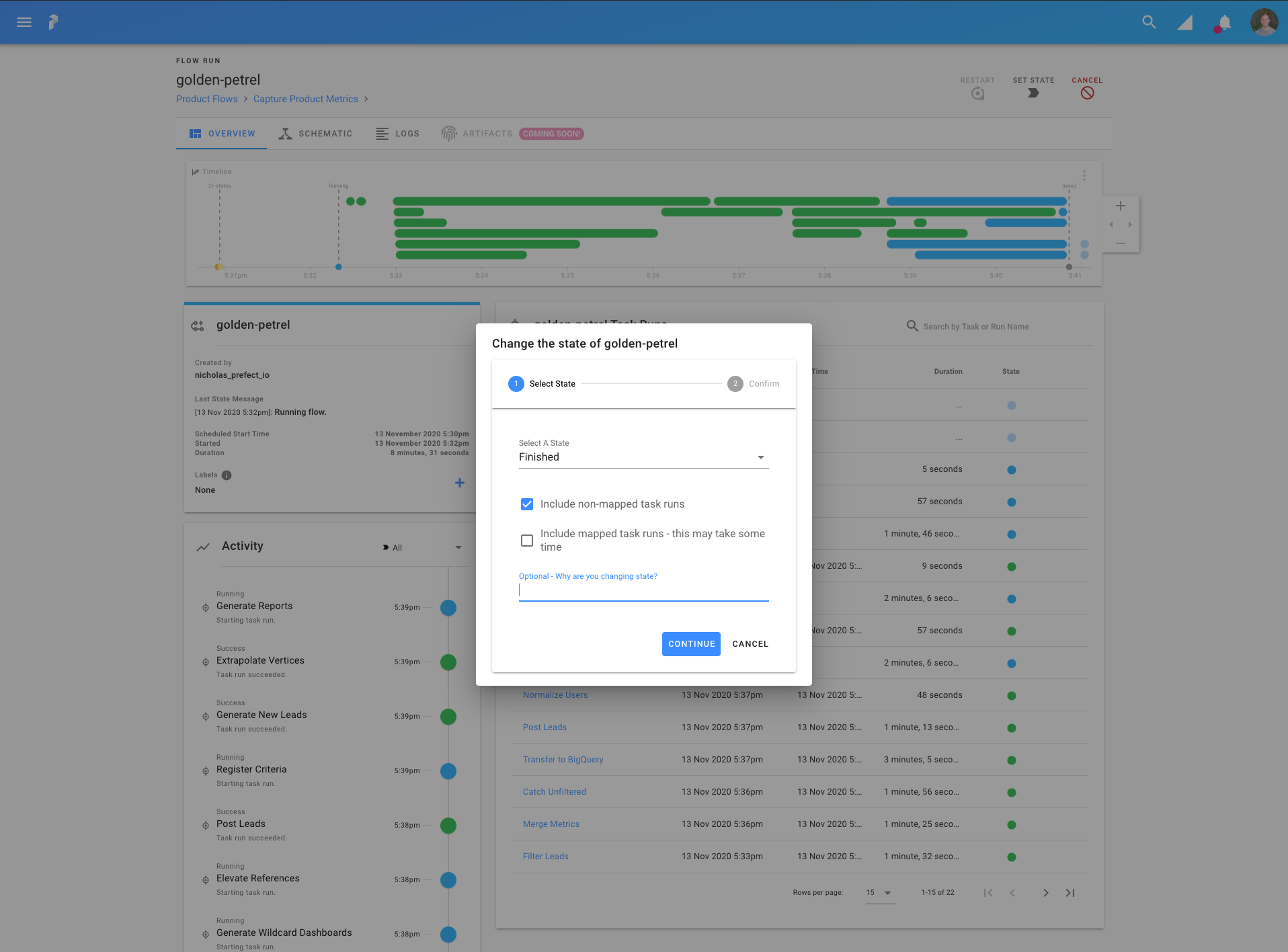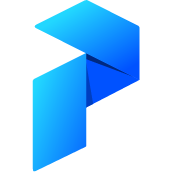# Flow Run
# Overview
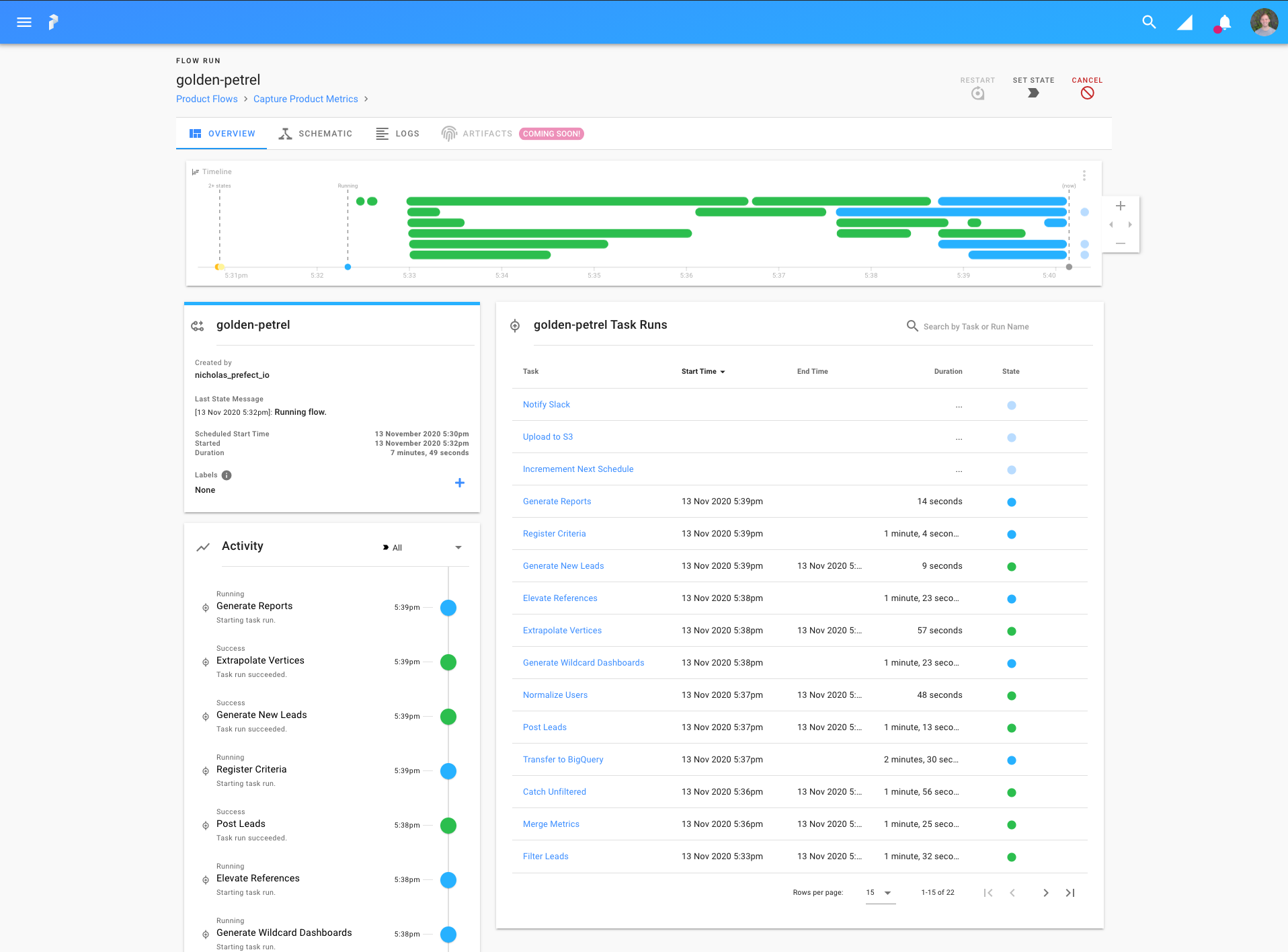
# Creation
To create a flow run from the UI, visit the flow page and click "Run Flow".
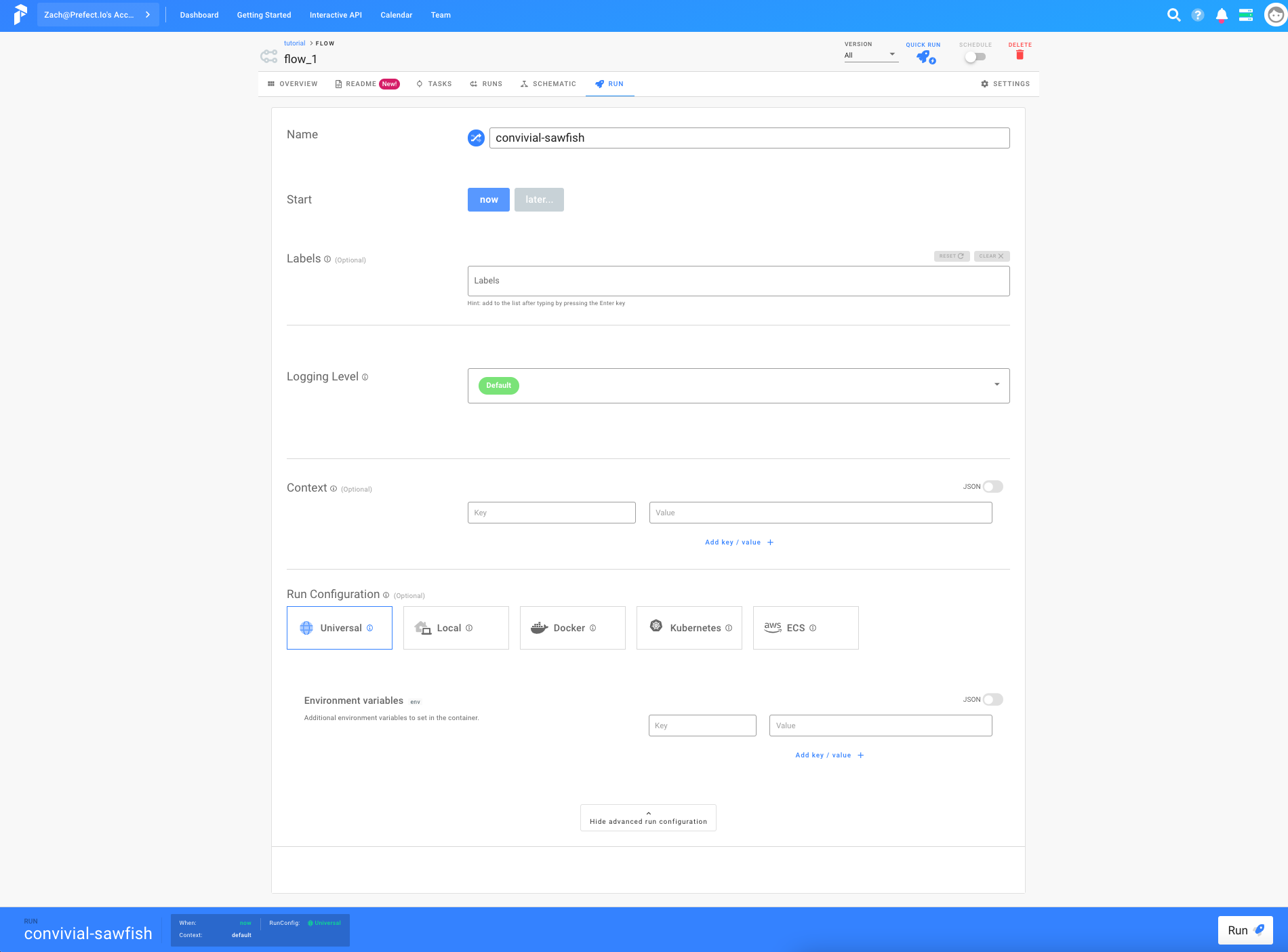
# Schematic
The schematic is an interactive, live-updating look at the progress of each run. As tasks go through different states, their colors and state messages update accordingly.
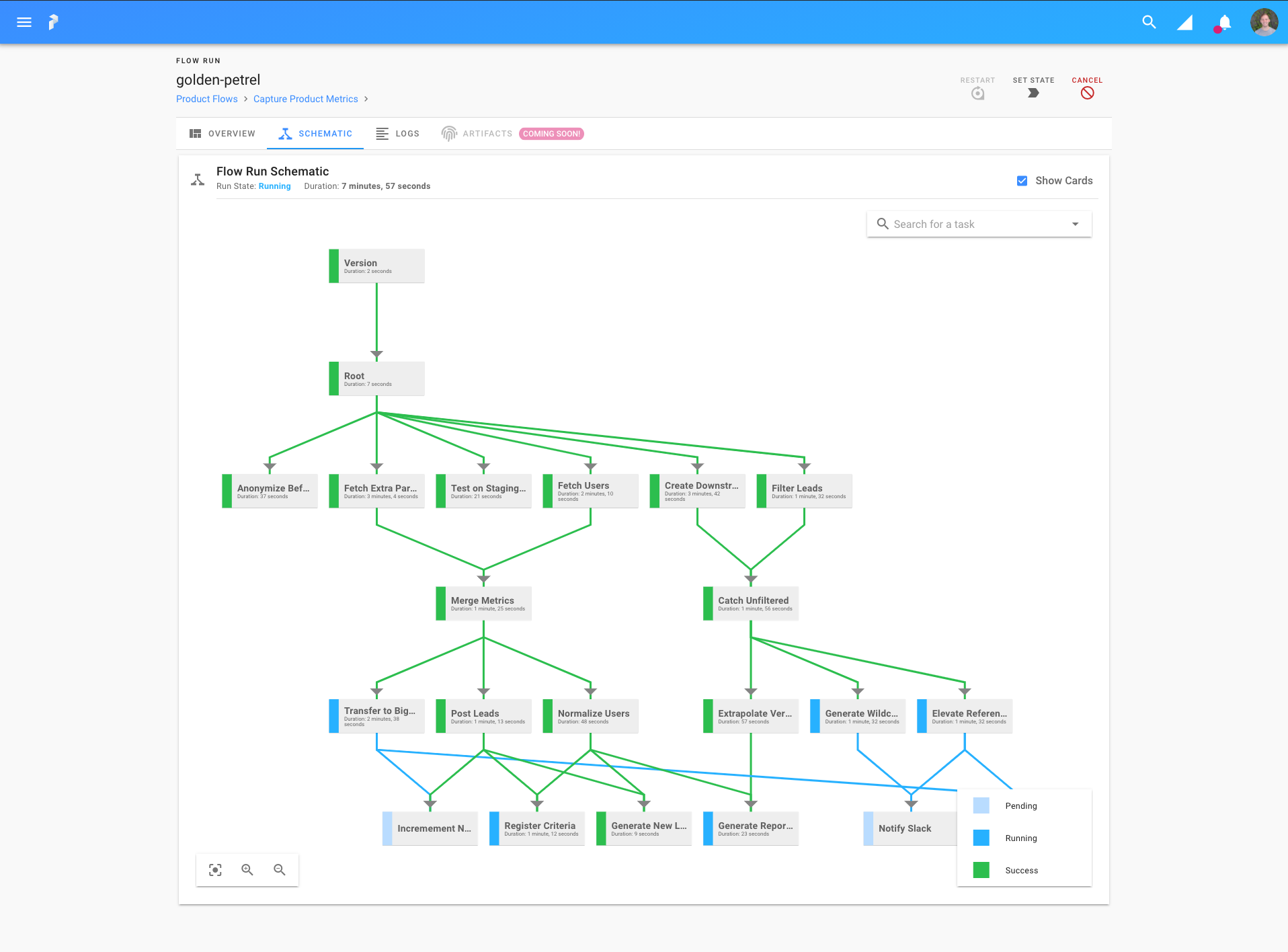
# Logs
The logs page shows live-updating logs from the flow run. They may be filtered, queried, and downloaded for convenience.
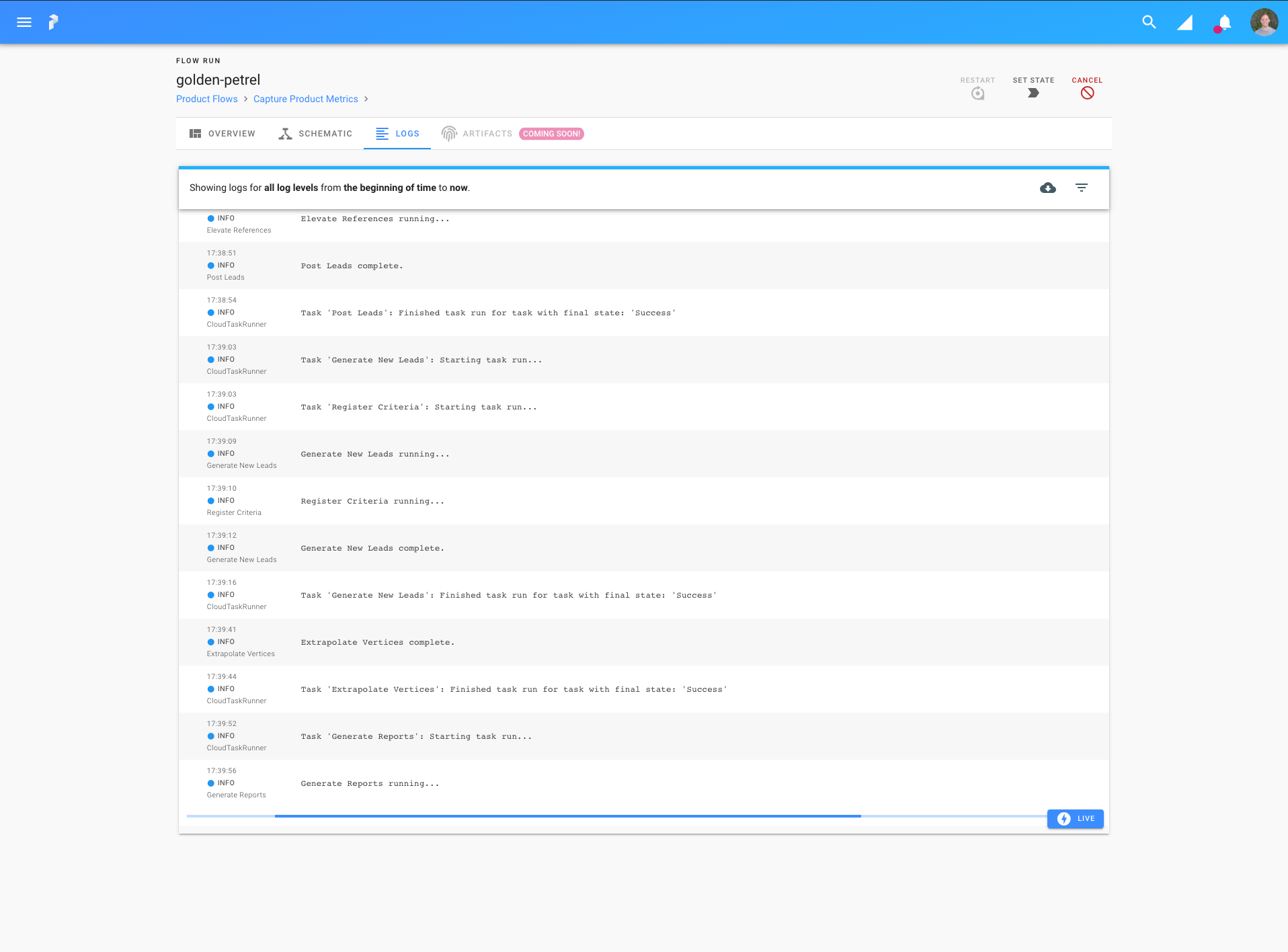
# Restarting
To manually restart a run from any failed tasks, click the "Restart" button in the action bar.
If you want to restart the run from a specific task, visit the corresponding task run page and click "Restart" on that page.
Results
The confirmation box notes that if your failed tasks require data from upstream tasks, and you did not specify a result to serialize that data, then your retry will fail. This is because without the upstream data, there's no way for your tasks to run. All Prefect Storage classes except Docker have default Result subclasses; if your flow runs in a Docker container you will need to specify a result subclass when you register your flow for this feature to work.
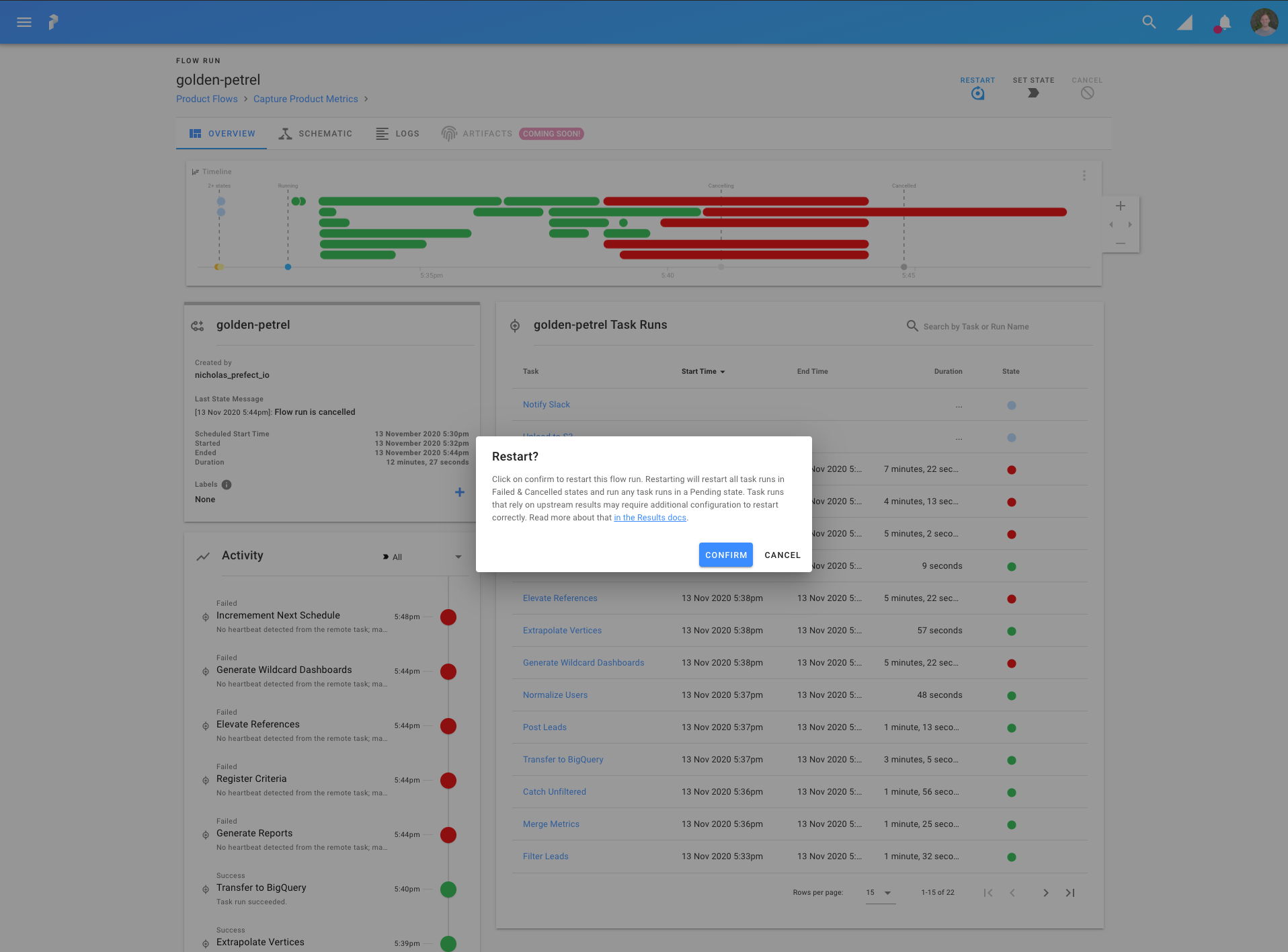
# Updating State
To manually update a flow run's state, click the "Mark As" button in the action bar. This will bring up a modal allowing you to specify a new state for the run.